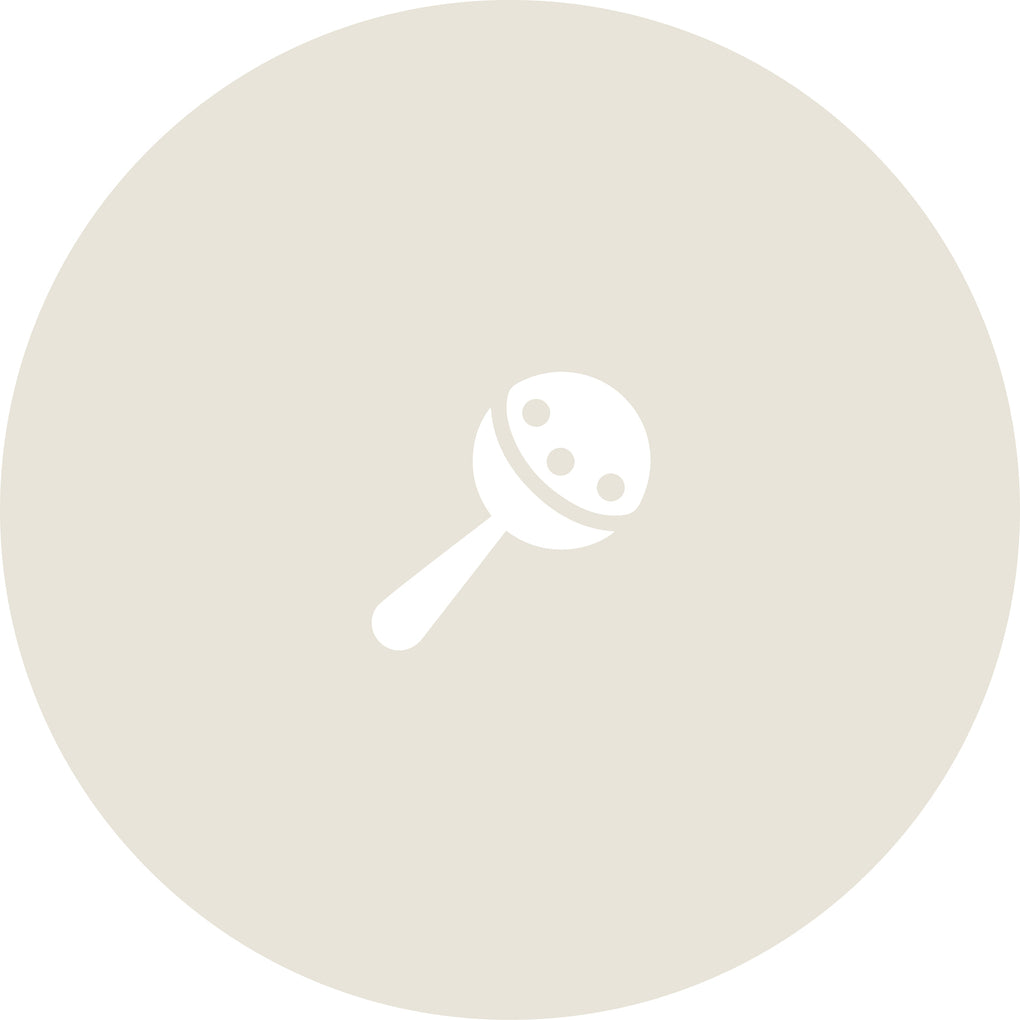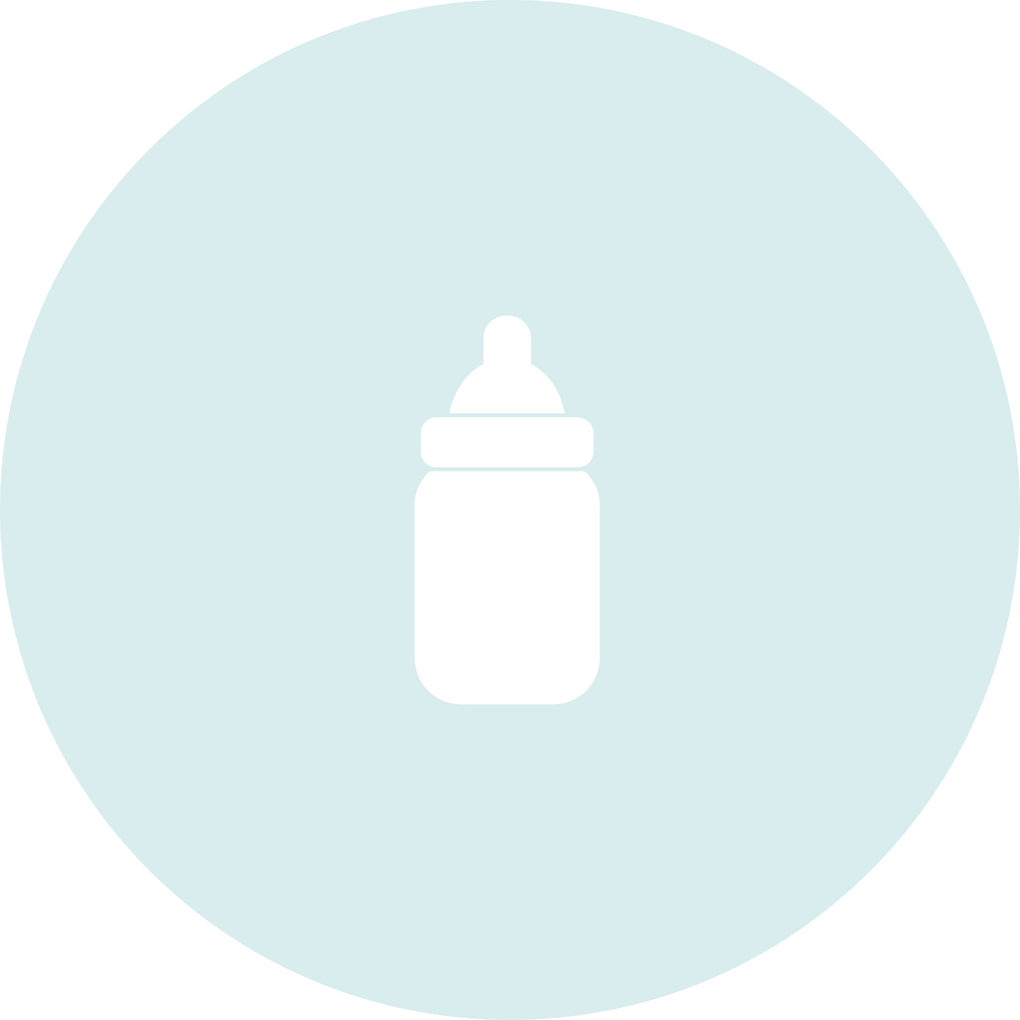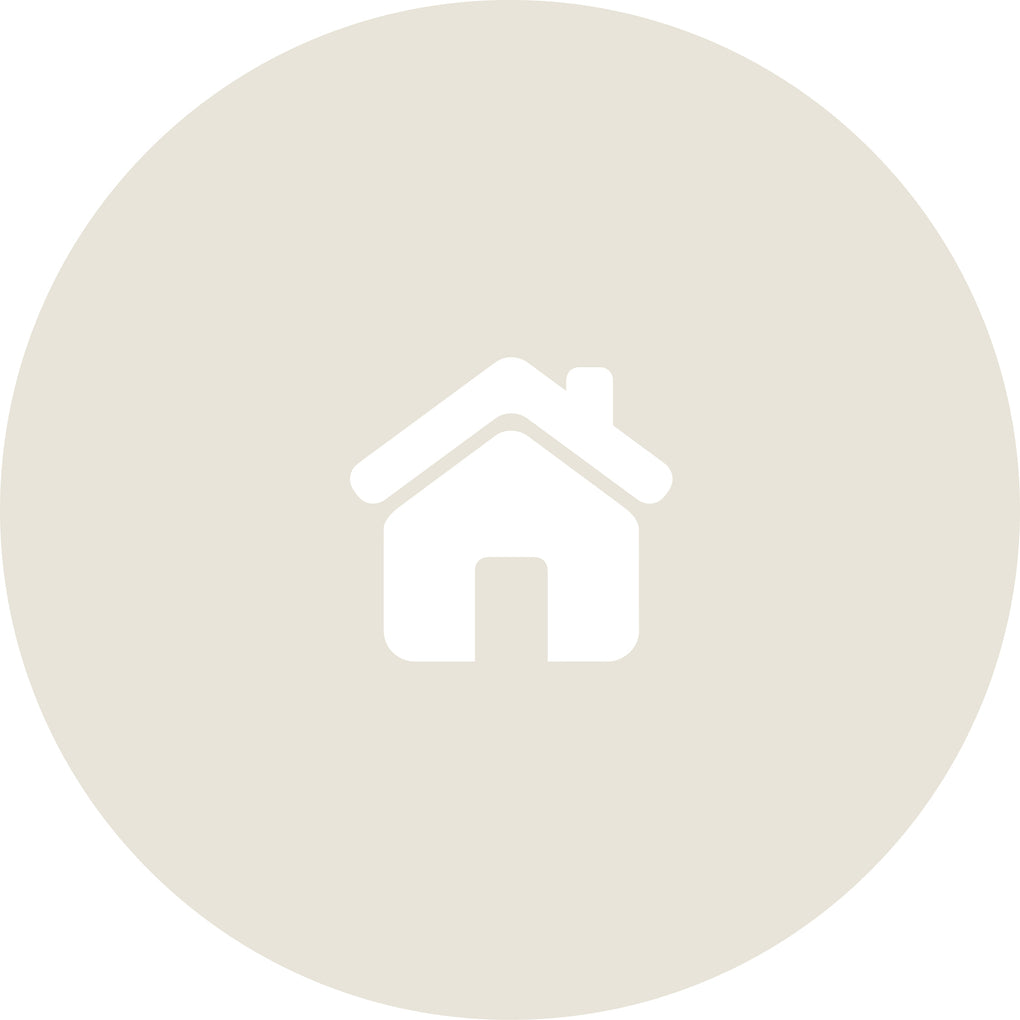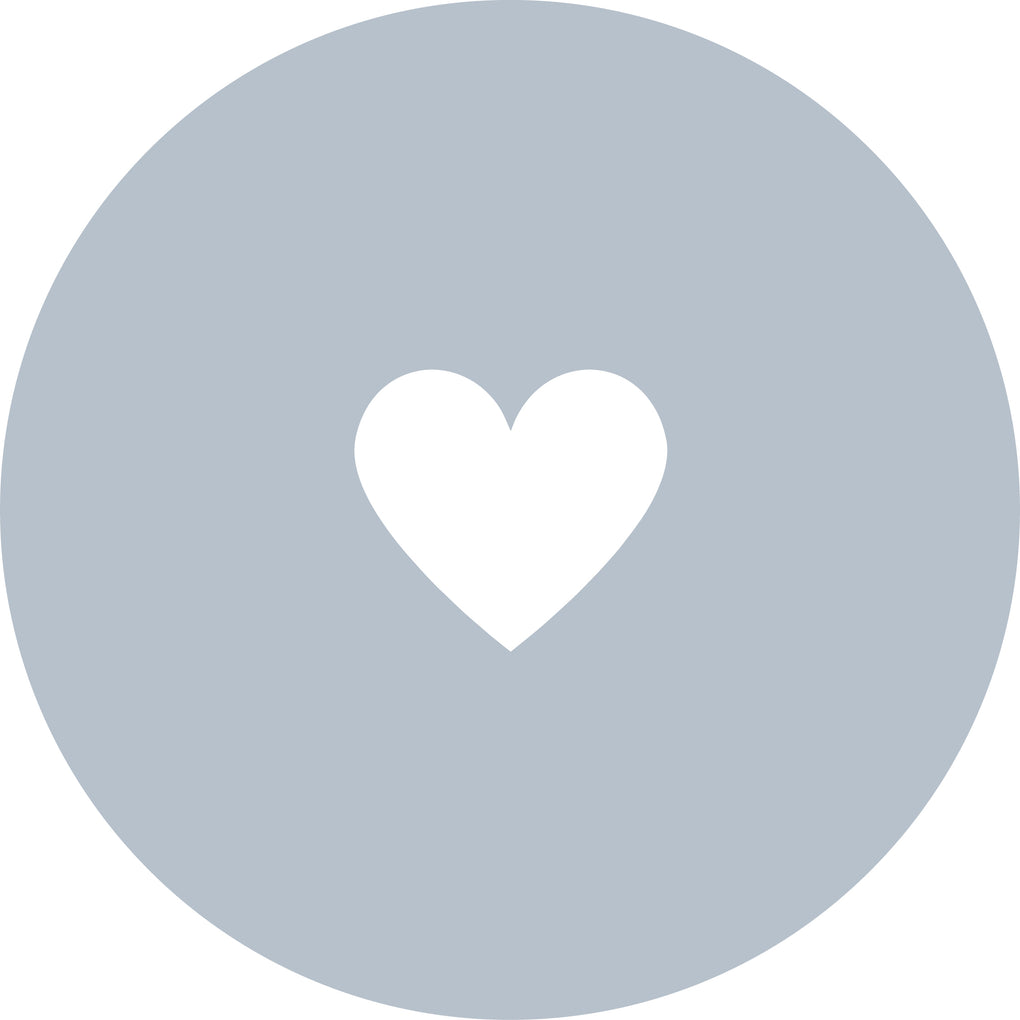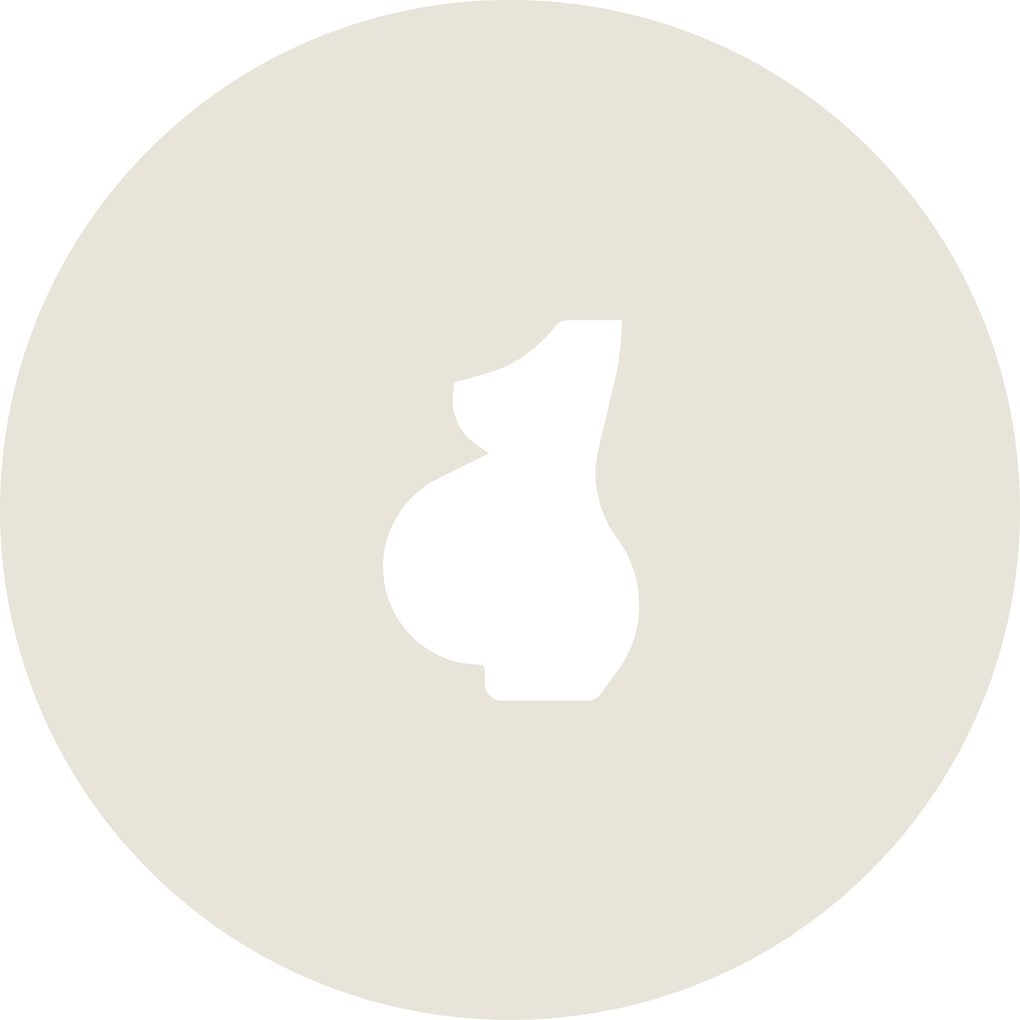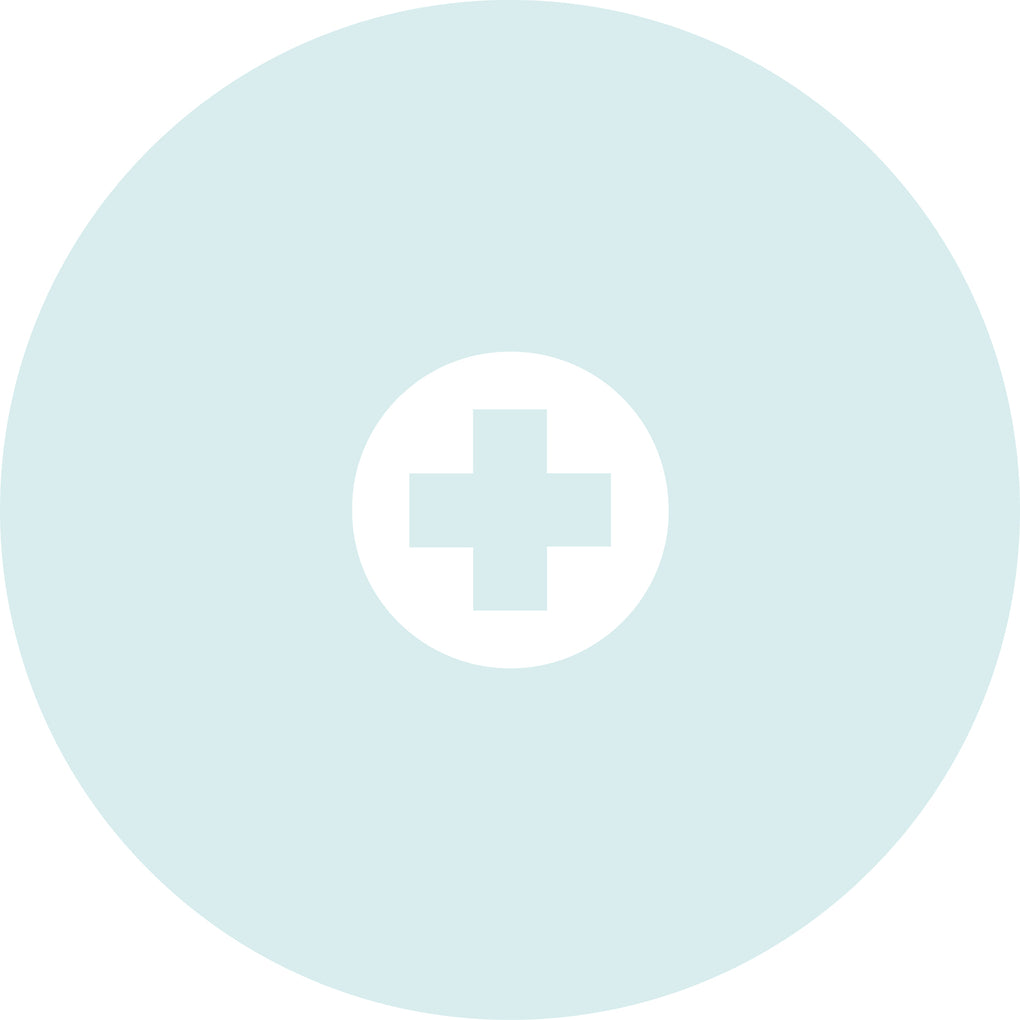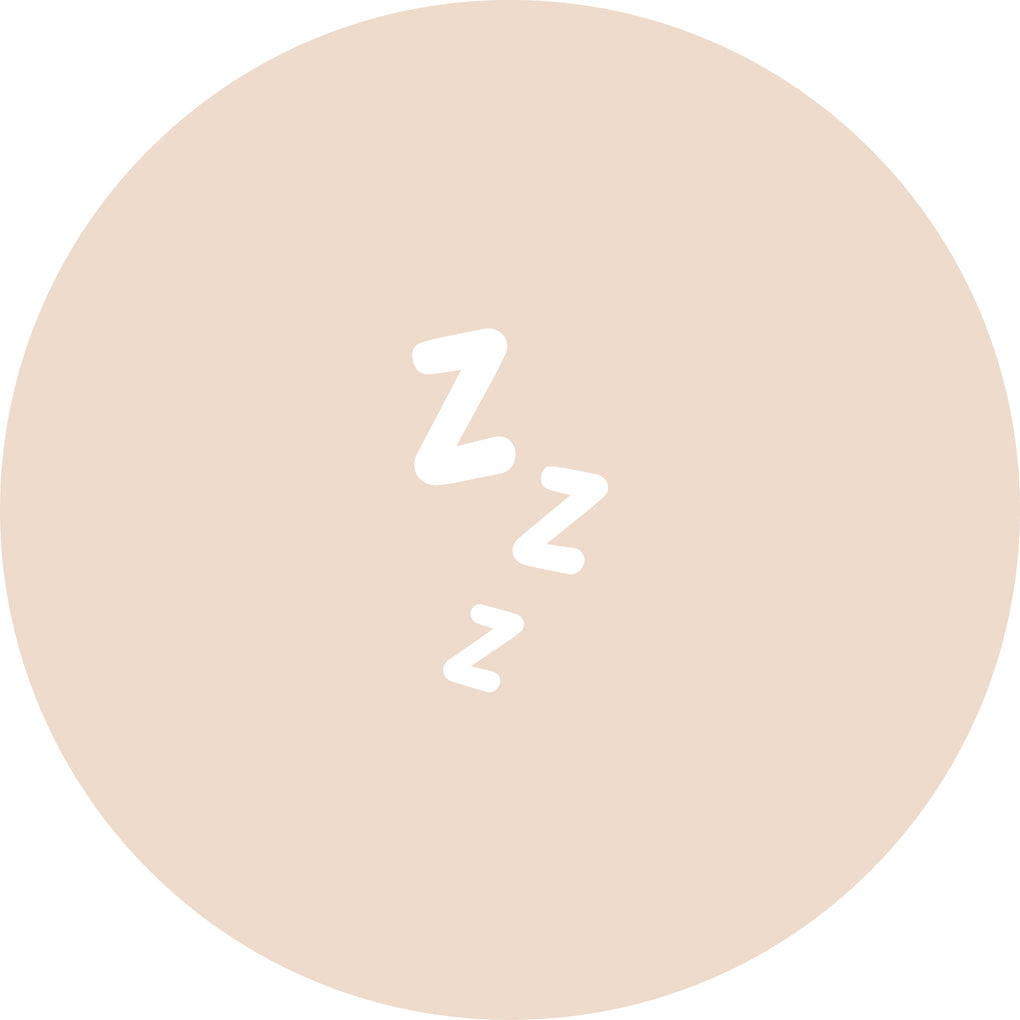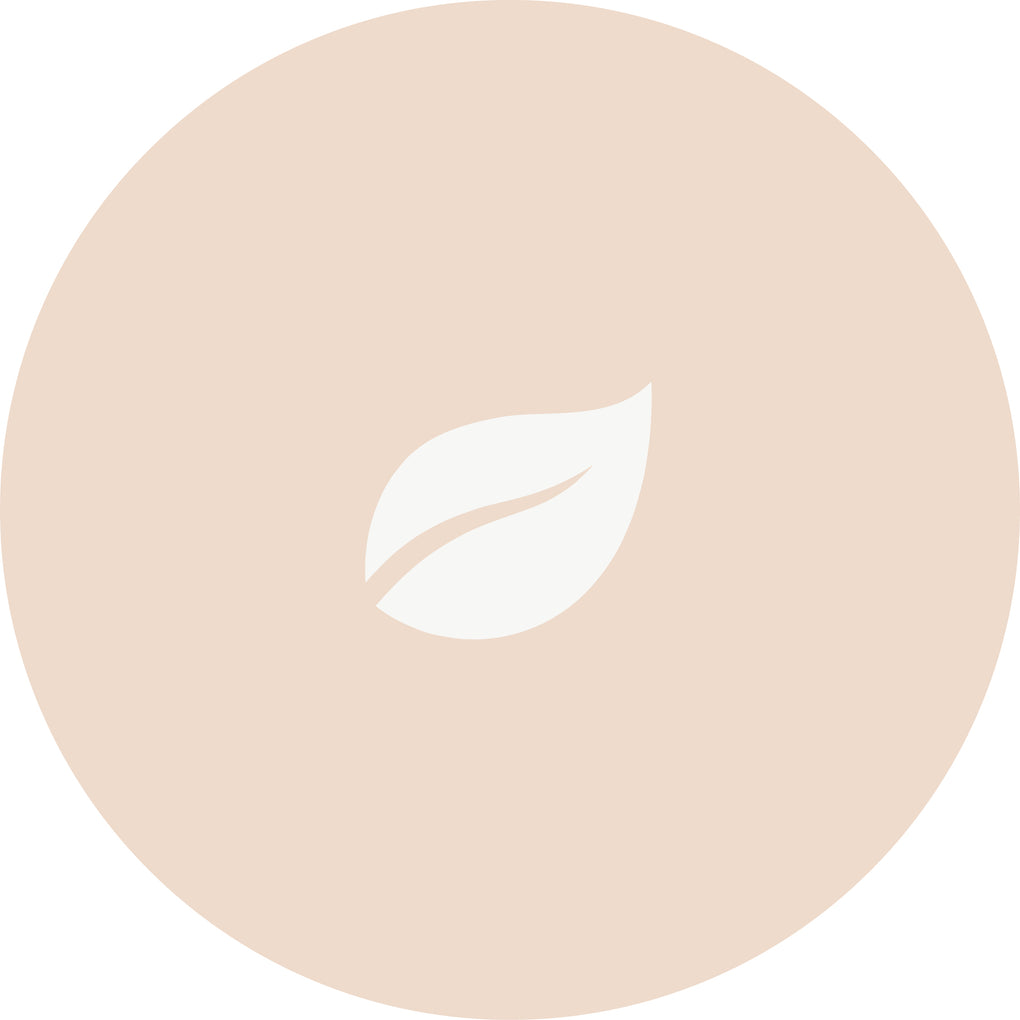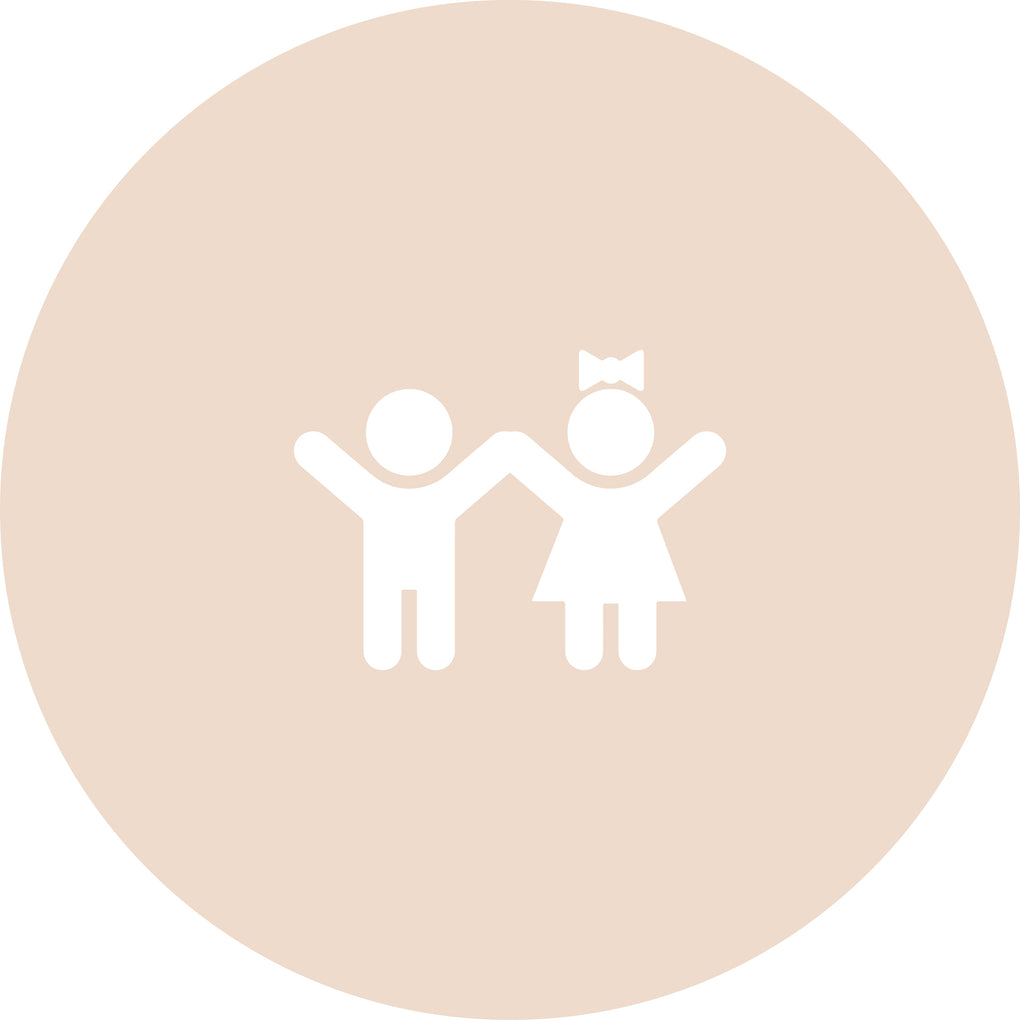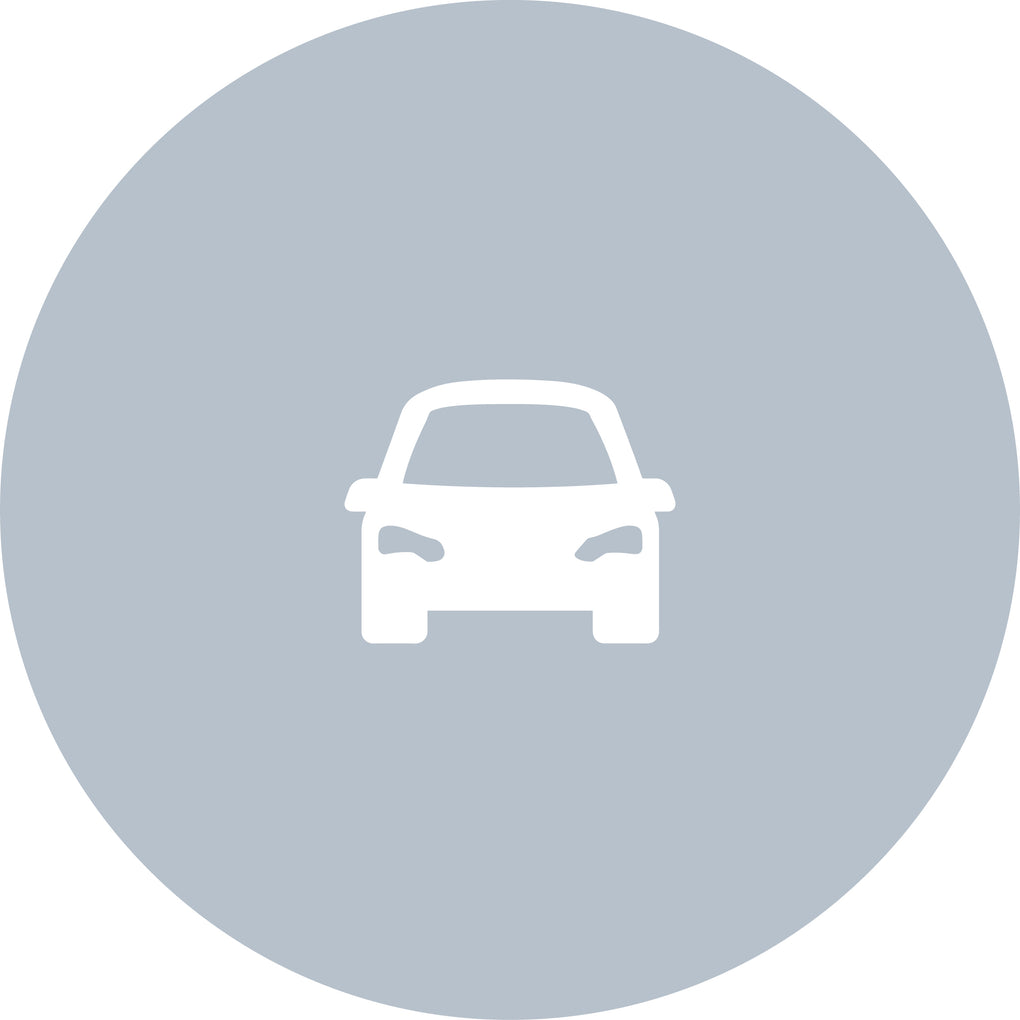We’re all about getting prepared this Christmas and that includes getting your children's toys ready for the festive fun!
If an audio player is on their Christmas wish-list this year, then one of our favourites is the Yoto Player.
The Yoto Player is the screen-free audio device that plays anything you choose from songs to audio books via a range of different 'smartcards' that insert into the player.
Alternatively, if you’re looking for the same great device in a smaller package, the Yoto Mini Player is equally as impressive! Better yet, it also involves a similar, easy to follow set up process so they can get plugged in and on their way this Christmas day.
Want to know how? Let’s take a look…

Yoto Player
If your little one has asked for the Yoto Player for Christmas or it's been recommended via a friend or family, it's quite likely you're in the dark on what this fun little device has to offer!
In a nutshell, the Yoto Player is a small cube shaped speaker that is designed for everyday play and learning, as well as aiding bedtime with nightlight and storytelling features.
The Yoto Player is great for entertainment on the go, as it boasts an integrated battery, stereo sound, Bluetooth connectivity and three different play modes.

Setting up your Yoto Player
Step 1: Download the Yoto app
Step 2: Turn on your Yoto player, making sure that it's plugged in/charging
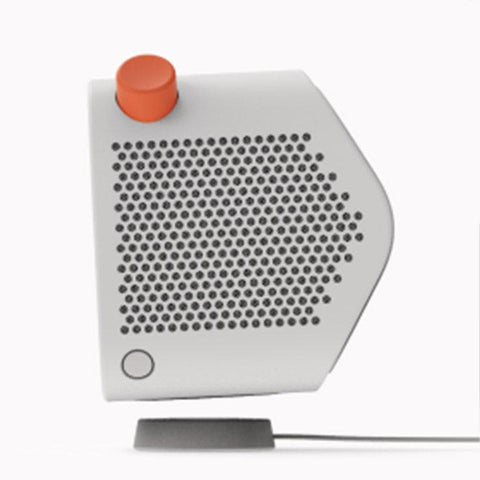
- If you have a Yoto Player the On/Off button is on the bottom right corner under the speaker holes.
- If you have a Yoto Mini it’s on the right side of the player, above the charging port.
Make sure that the battery level isn't low before doing so, otherwise you need to charge the player first.
Step 3: Get your security code to authenticate
In the app, select Set Up a Player from either the landing page, the menu or the Players tab and follow the instructions on screen.
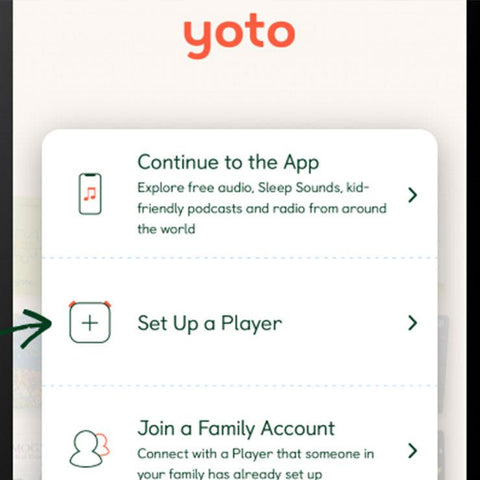
Then, press and hold both orange buttons for 5 seconds or until you see a 6-letter code (this code contains only letters, not numbers). Make sure there's not a card inserted into the player.
Enter the 6-letter code from the player display into the app.

Next, select the continue button which should pop up when the keyboard dismisses or tap the Go/Next button on the keyboard.
Step 4: Connect your player to the internet
To go online, tap join when your phone asks you to connect to the Yoto hotspot.
Once connected, listen for a message and the code on the player display will change to green.
In the app, choose the Wi-Fi network you would like to connect to and enter your Wi-Fi password. Once you've put in the details select Done.
If successful, you will see a green Wi-Fi icon on the player display.
*If the green Wi-Fi icon starts pulsing, this indicates that the player is updating its software to the latest version. Please leave the player until this has finished. While this happens, you can continue setup in the app by tapping Pair My Phone.
After set up is complete the player will restart, so you will see the display briefly go blank then show the clock. Then, you're all good to go!

Getting ready your Yoto Player ready for travel
Once you're all set up, next you may want to consider where and when they'll be using their Yoto Player.
If your spending Christmas away from home, or have some holidays booked for the winter period, here are a few steps to follow in getting the Yoto Player charged and ready for the fun...
Step 1: Pick your Yoto Cards
Pop your smartcards into your player to start downloading. You only need to play each card for a few seconds.

Step 2: Give it a moment
Let your player charge quietly overnight. A good internet connection or placing your player near your router will speed up your downloads.

Step 3: Visit the Yoto App
You can check your card downloads in Player Settings. If it’s taking longer than expected, you can get in touch with the team at Yoto via email at hello@yotoplay.com.

Step 4: You’re ready for action!
Check your audio is ready by disconnecting the player from WiFi and popping one of your downloaded cards in. Now your little ones can enjoy their favourite cards anywhere, any time.
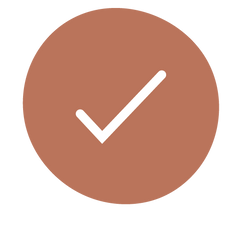
Accessories
One of the many things that parents, and children love about the Yoto Player is that you can plug in the Yoto headphones for independent listening.
However, there's a whole range of accessories you can shop to personalise their Yoto Player, including the adventure jacket which is perfect if your little one tends to drop or bump their toys when playing.