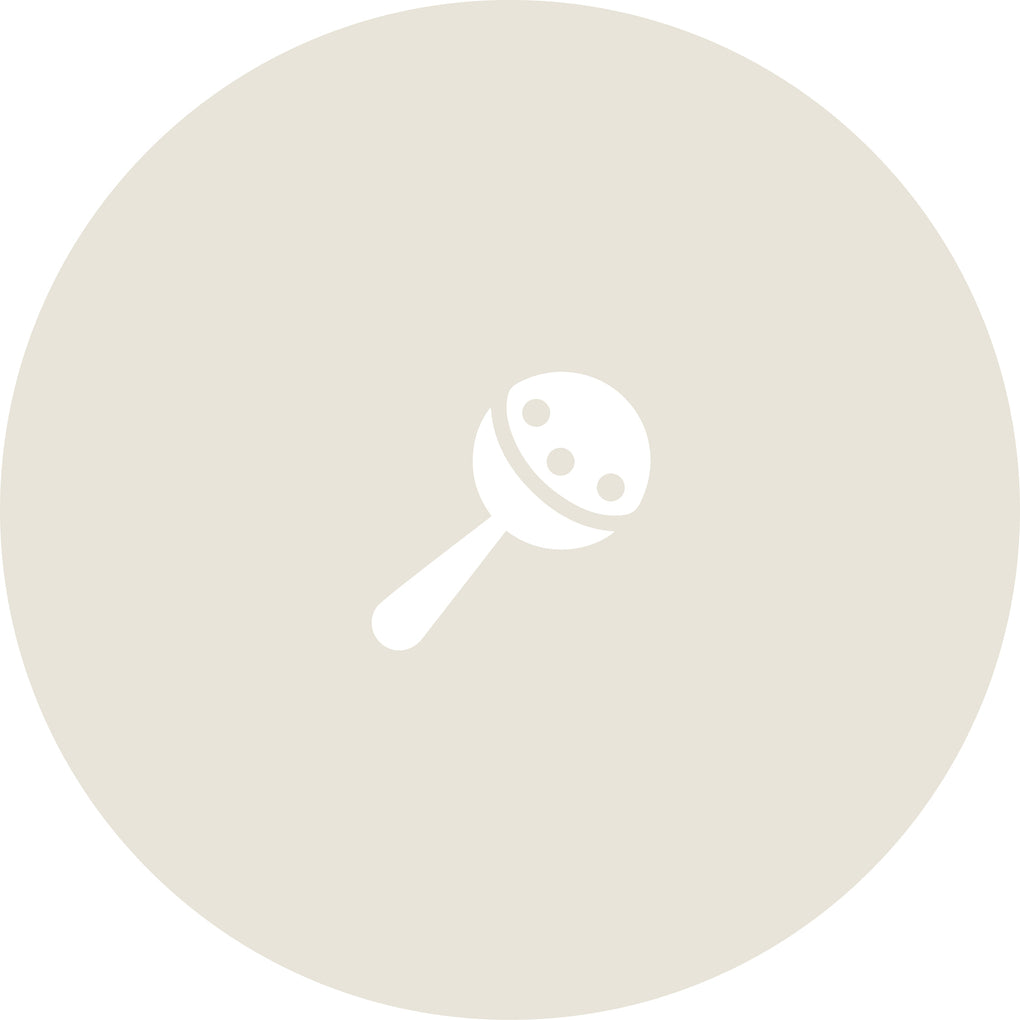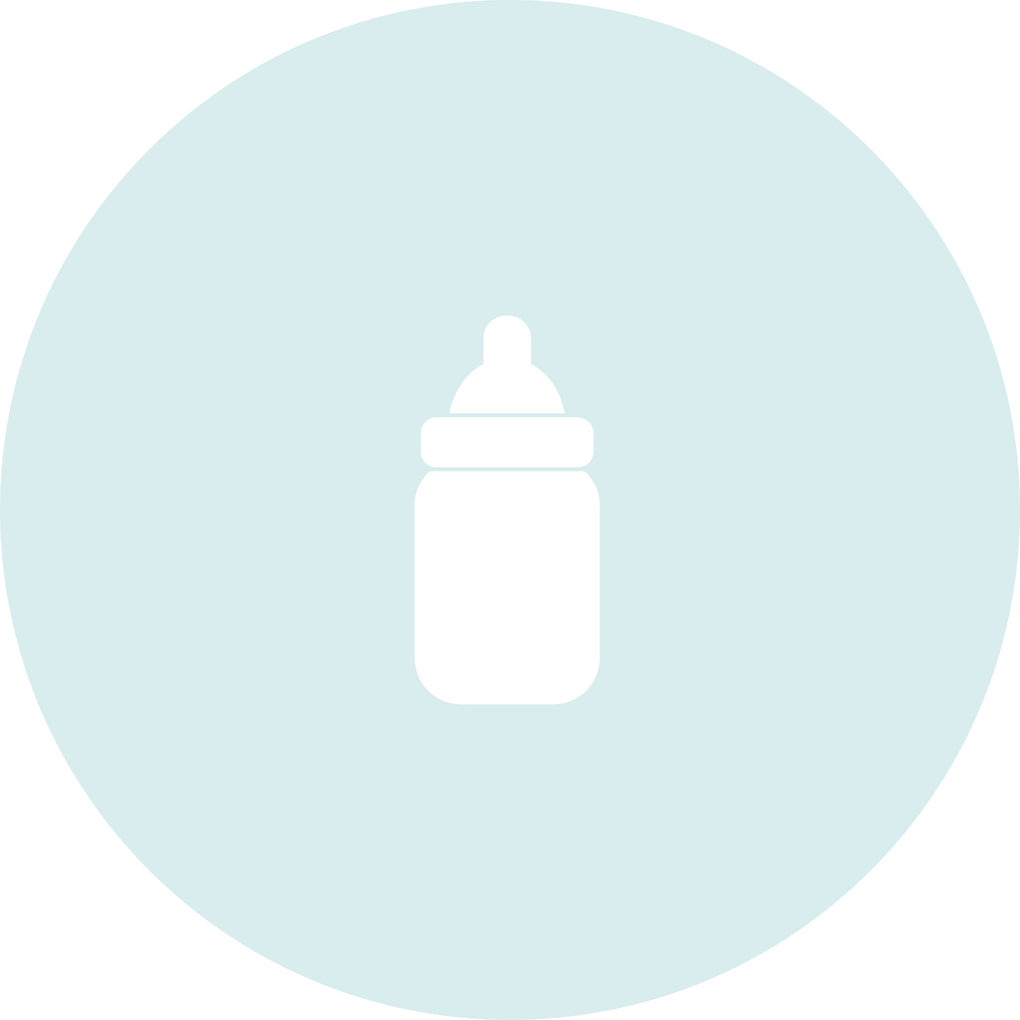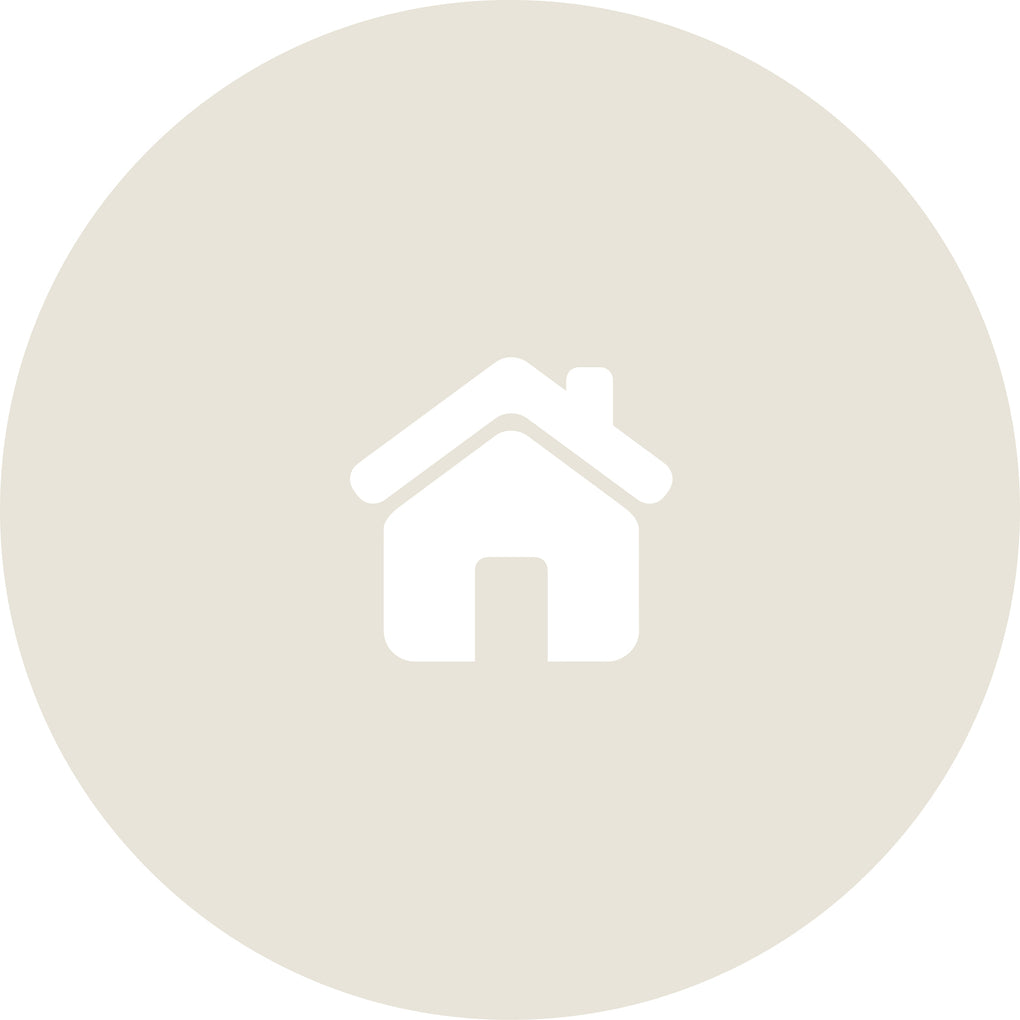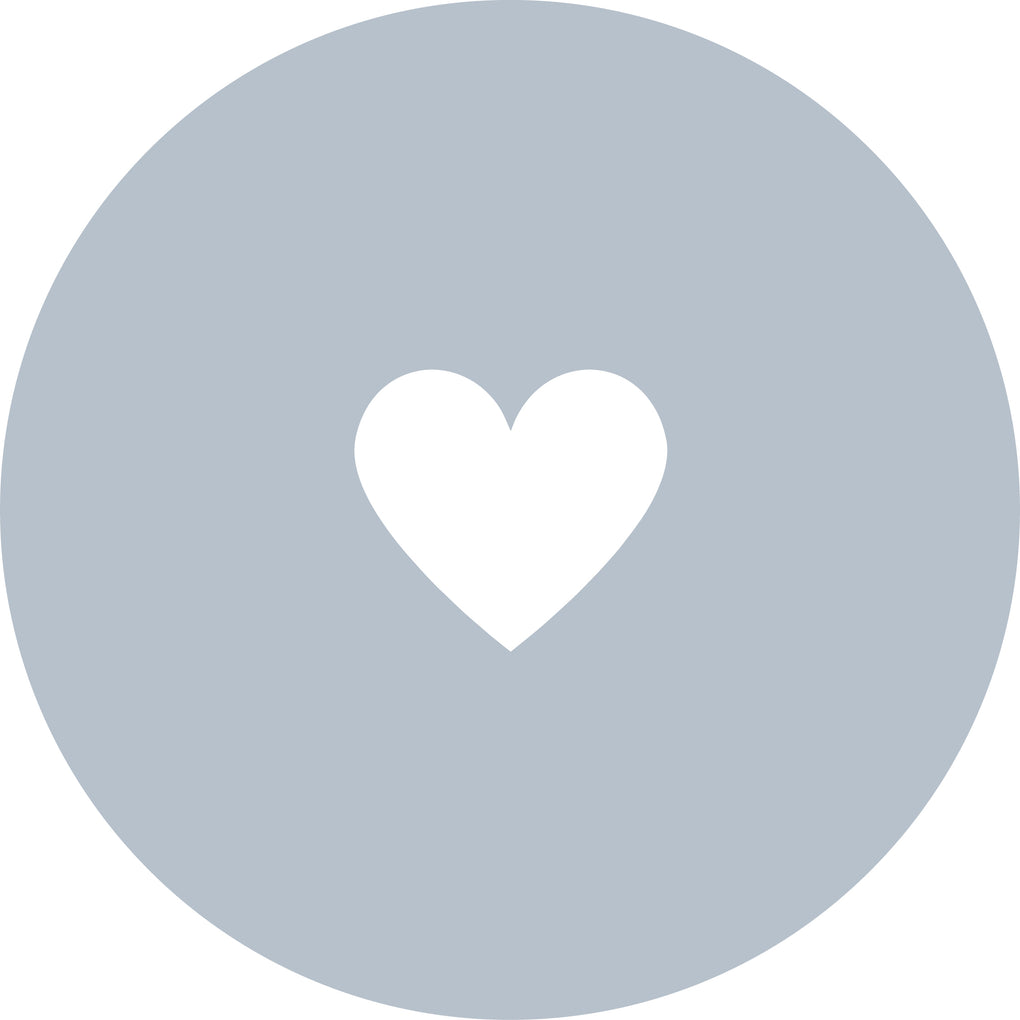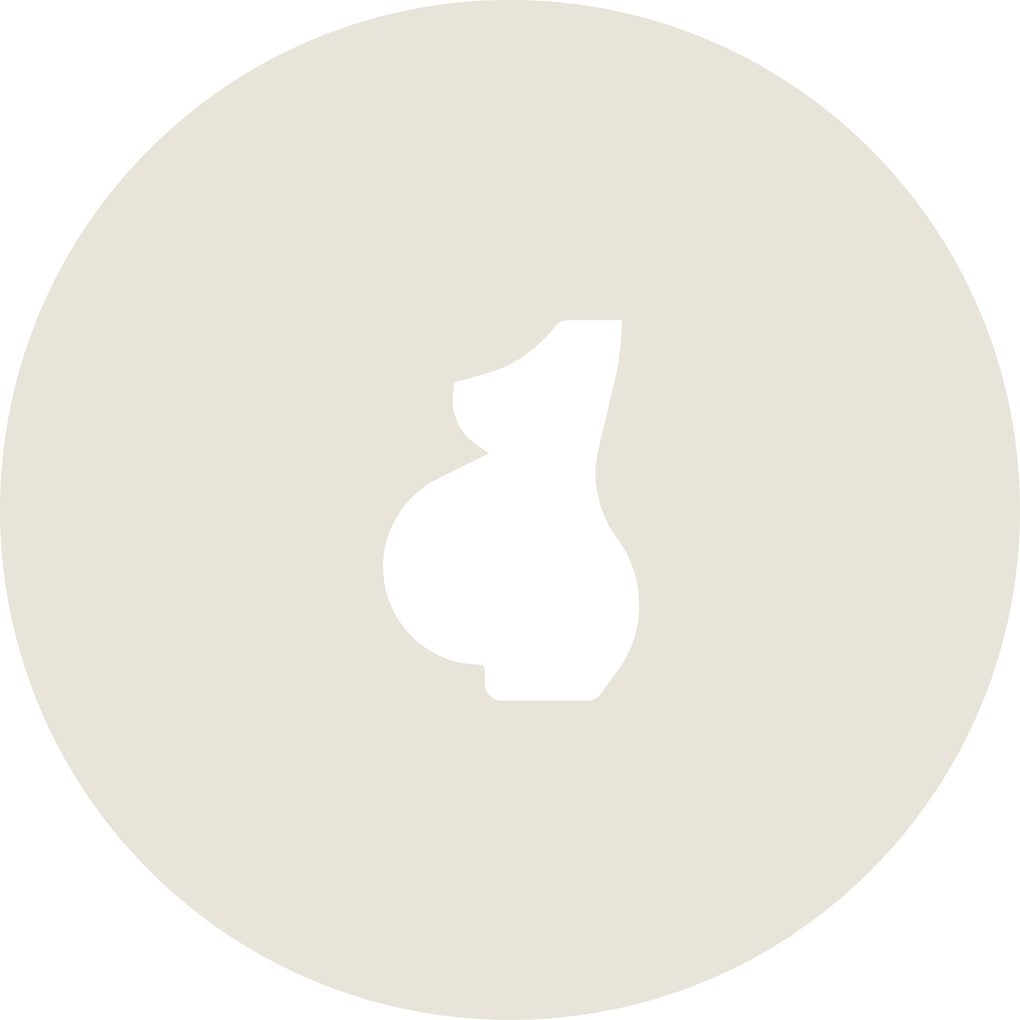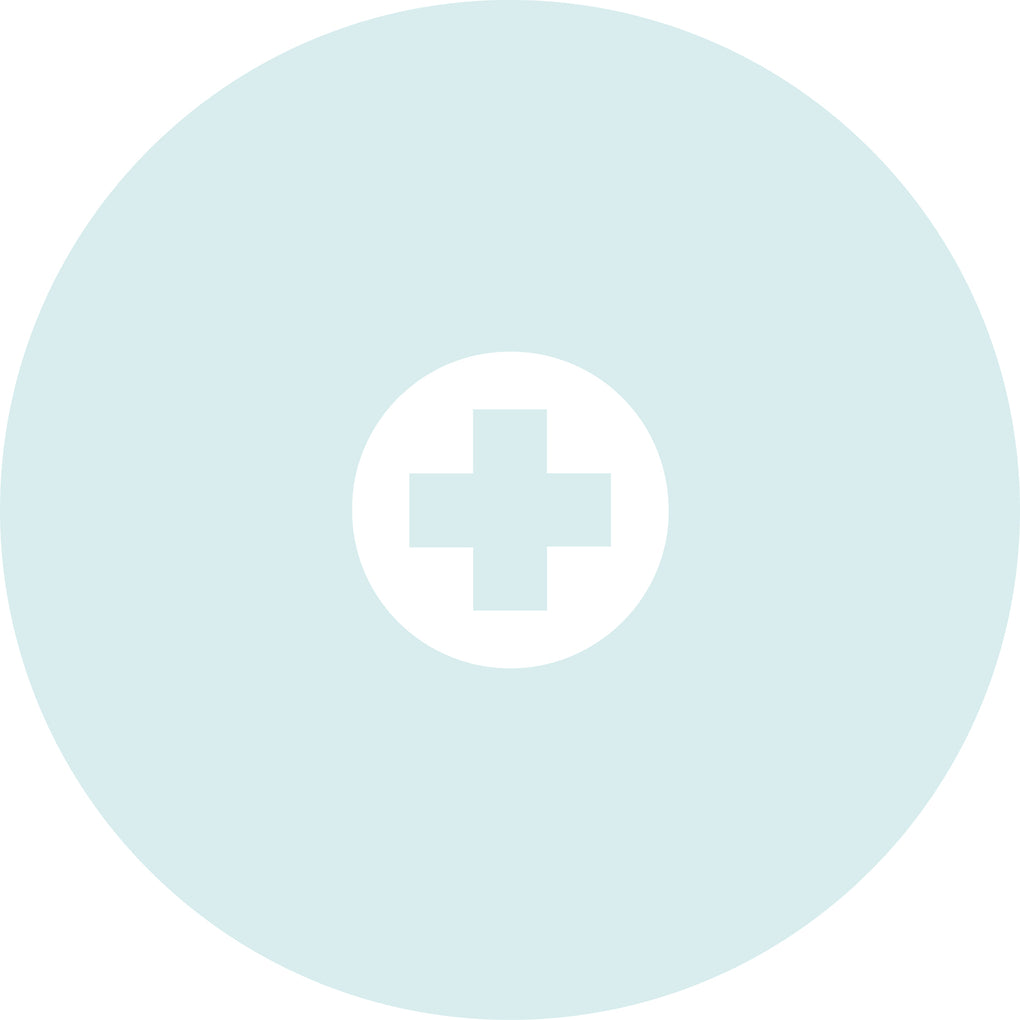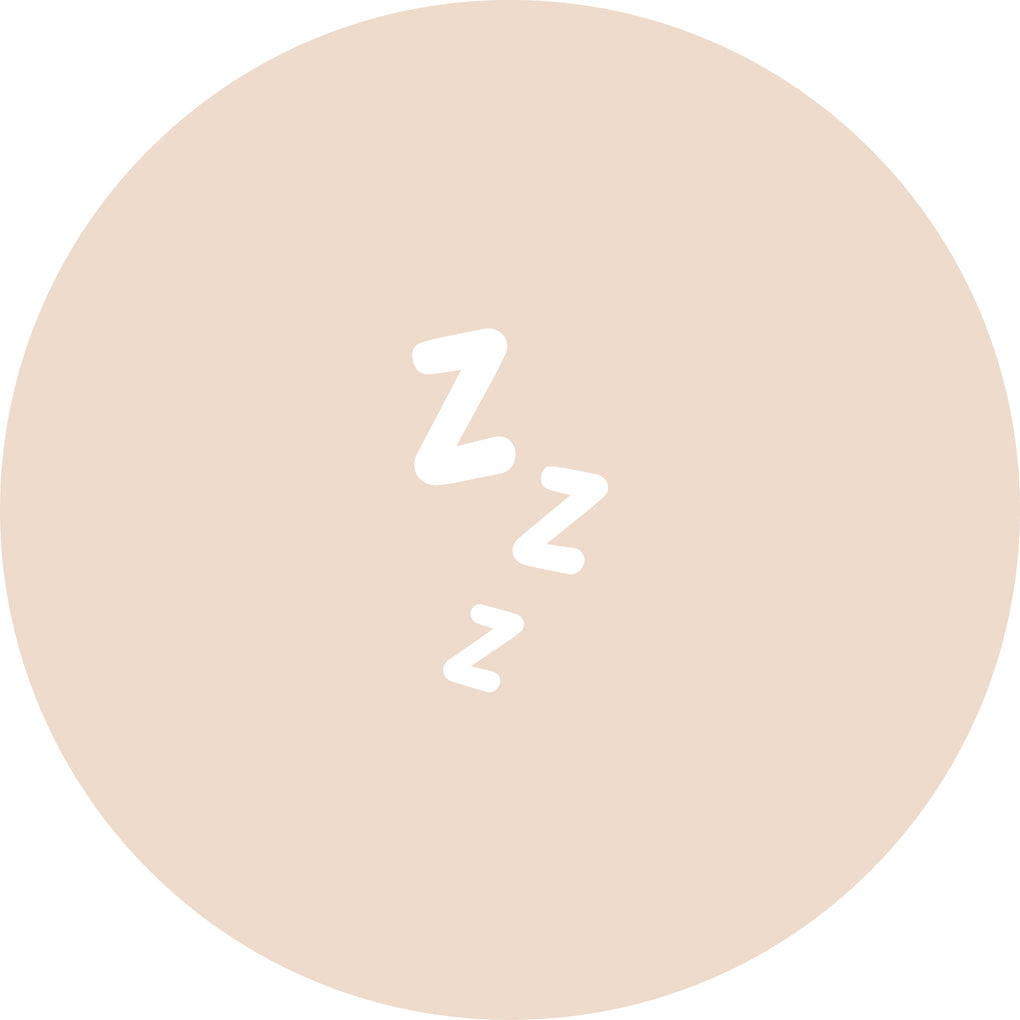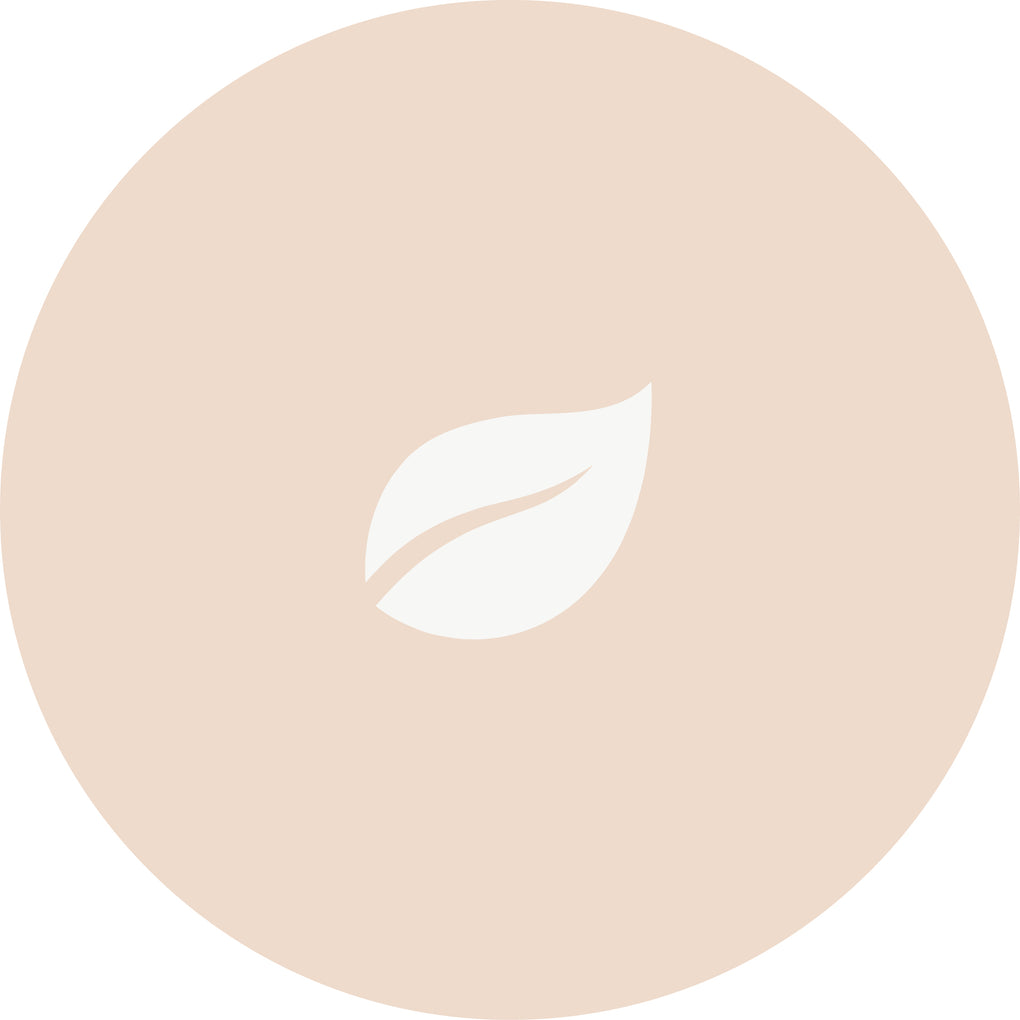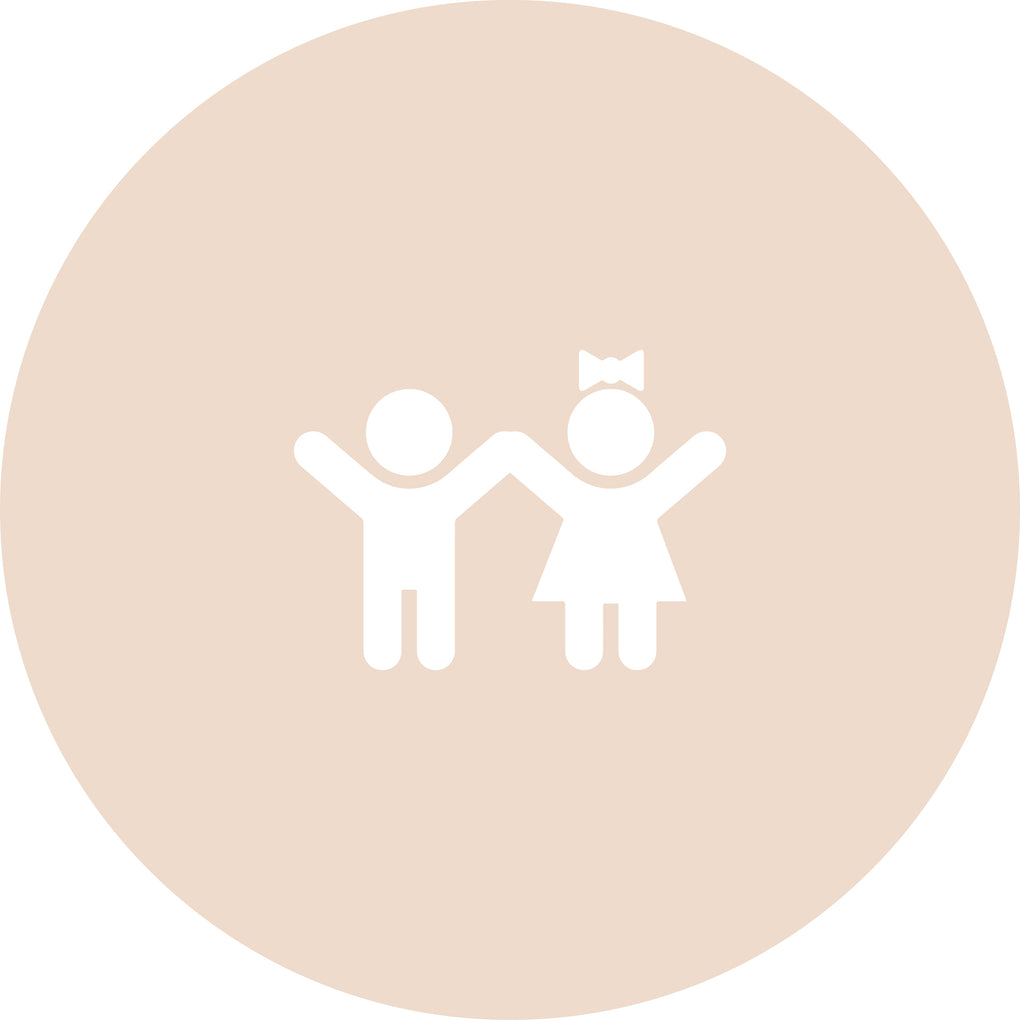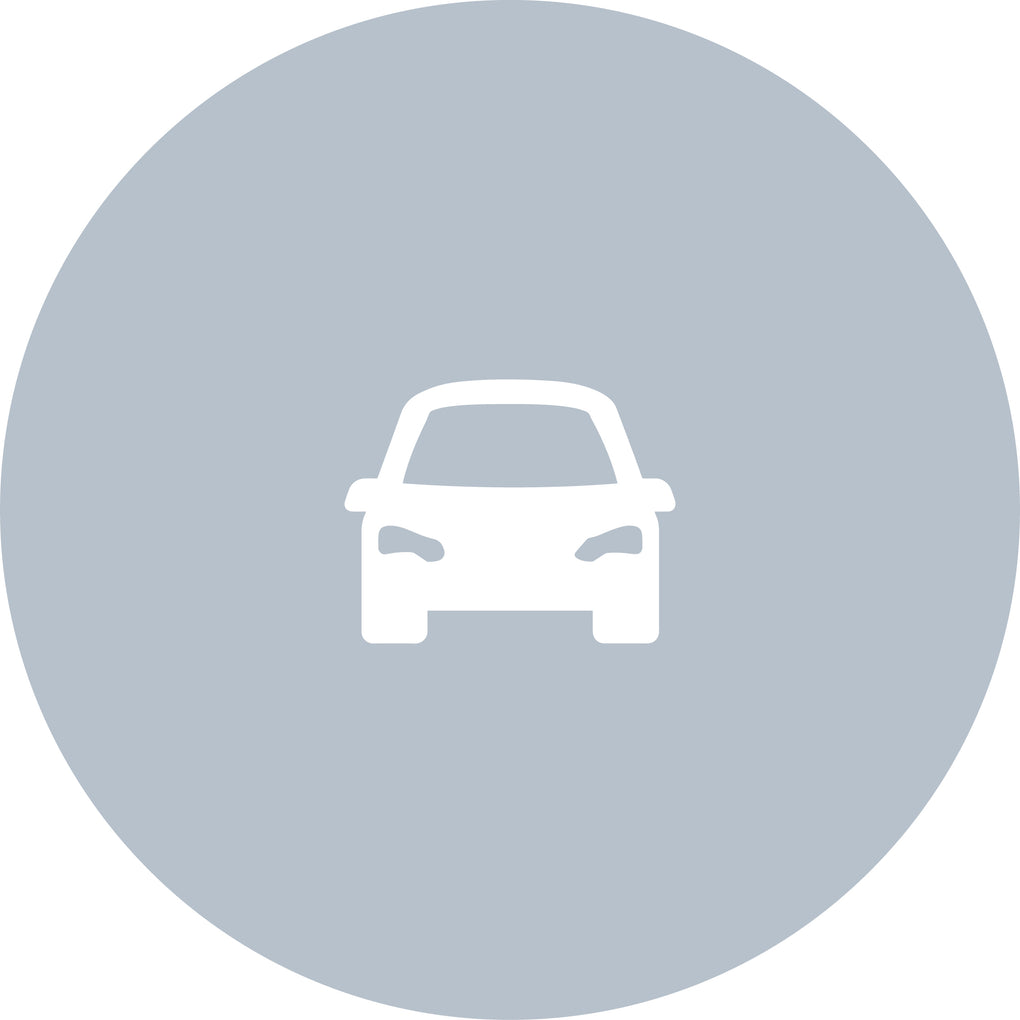The Tonies Toniebox provides hours of fun for little ones, however, let’s make sure it doesn’t take you hours figuring out how to set it up!
We’ve brought you the instructions first hand from the creators of the Toniebox so you can gift away this Christmas and beyond knowing it’s ready for playtime.
Here’s how to set up the Toniebox…

What is the Tonies Toniebox?
As one of the top toys for little ones, the Toniebox is adored by millions of families which is why you’re probably on the hunt for one yourself. However, if you’re yet to know all that the Toniebox has to offer, let’s recap so you can shop with confidence.
The Toniebox is the ultimate in portable, easy-to-use audio player. It can play music and share stories from your favourite characters with just a squeeze of an ear and connect via magnetic points on the top of the cube.
Providing hours of screen-free entertainment, the Toniebox can help little ones learn, play, sing and drift off to sleep thanks to a varied collection of decorated characters. You can even select Creative Tonies characters that let you record your own stories or audio segments!
The Toniebox is designed for children aged 3 years and up however data from Tonies found that the Toniebox is used up to 148 times more than any other toy! It's why the Toniebox is often loved for many years to come.
A special Tonies gift this Christmas
The joy of singing together during Christmas time can lift everyone's spirits and create unforgettable memories as a family. And with the Tonies Favourite Children's Songs and Carols character, you and your little one can take musical moments to a whole new level!
This delightful Christmas-loving penguin magnetically attaches to your Toniebox, transforming it into a musical wonderland for the festive season. Whether it's your child's solo performance or a family ensemble, this Tonie character brings a joyous vibe to your home with a selection of 20 traditional Christmas carols and favourite festive songs.
Christmas classics like 'Deck the Halls,' 'Frosty The Snowman,' 'Silent Night,' 'Christmas is Coming,' 'Let it Snow,' 'Winter Wonderland,' 'Jingle Bells,' and 'We Wish You a Merry Christmas.' will make this year a winter wonderland of musical delight that's just a Toniebox away. Discover Tonies Favourite Christmas Songs and Carols here >>
How to set up my Toniebox?
Some things to consider before you set up is you need the mytonies app which you can download on your phone.
Also, you will need a 2.4GHz WiFi connection, your Toniebox, and the Toniebox Charging Station.
If you prefer to watch a video tutorial, check out the Toniebox set up video below...
Otherwise, for step-by-step instructions, please see below. And don't worry, while it may look like a lot of steps it should only take a few minutes!
Setting up your Toniebox via the mytonies app
1. Download the mytonies app from the App Store (iPhone) or the Google Play Store (Android).








How to download a character?
Now your Toniebox is all setup and ready for some Tonies fun! Next thing you might want to know is how to set up all the likely characters they'll collect.
To download content from a character...
- Place a Tonie character on the Toniebox which should almost 'snap' onto the top of the box.
- Wait a moment while it downloads its content, the LED will begin blinking blue.
- Once your Tonie is finished downloading all of its content, the LED on the Toniebox will change to solid green and an audio chime will play.
Now your Tonie is downloaded it can play even without a WiFi connection!
If you run into any issues during setup Tonies are on hand to help! You can send a message via the Tonies website or get in touch with Natural Baby Shower to have your query passed on.
More from the Toniebox
The Toniebox can be personalised to suit your little listener, whether that's with characters, colours or accessories. That's why we've got lots of the Tonies collection, including our starter bundle sets which helps set you up with some essential Tonies accessories from day one!